How to configure of RTK GPS correction broadcast using the normal telemetry radio link for Ardupilot/PX4 UAVs
This document explains the configuration of RTK GPS correction broadcast using the normal telemetry radio link for Ardupilot/PX4 UAVs. It has two main steps:
- Configuration of RTK GPS Client
- Configuration of Ardupilot/PX4 VSM
Both of these steps are explained in detail below.
RTK Client Configuration
To configure the RTK base station, an app called RTK Client is used. This tool was designed for configuration, to read corrections from the RTK base station, and retransmit data as a MAVLink message to multiple consumers.
To start using RTK Client for RTCM broadcast perform the following steps:
- Connect the base station to the computer and take note of the COM port that was assigned to the base station in Device Manager.
- Open RTK GPS Client and under Source settings select the correct COM port and baud rate (9600).
- Set Mav Msg type to GPS_RTCM_DATA.
- Tick M8P/F9P autoconfig, M8P fw 130+/F9P, and in case radio modules are used to connect the base station to the PC (as opposed to a direct connection via cable) tick 3DR Radio link option.
- On the right side next to Use UDP client sink set the Host address to 127.0.0.1 and port to 44444.
- By default the survey accuracy SurveyLn Acc(m) = 2. If necessary, this value can be decreased even further to 1 m, for example.
The app window should now look like this:
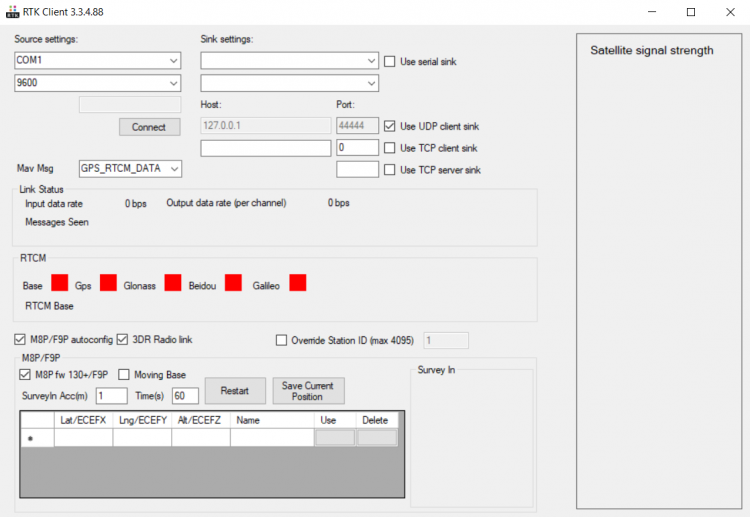
- Click on Connect. Red squares next to GPS and Glonass should now turn green and on the right side, you should see satellites appearing.
- Click Restart and wait till the base station accuracy reaches the accuracy set under SurveyIn Acc(m). When this happens, the red square next to Base should turn green, and under Survey In it should say Position is Valid.
The app should now look like this:
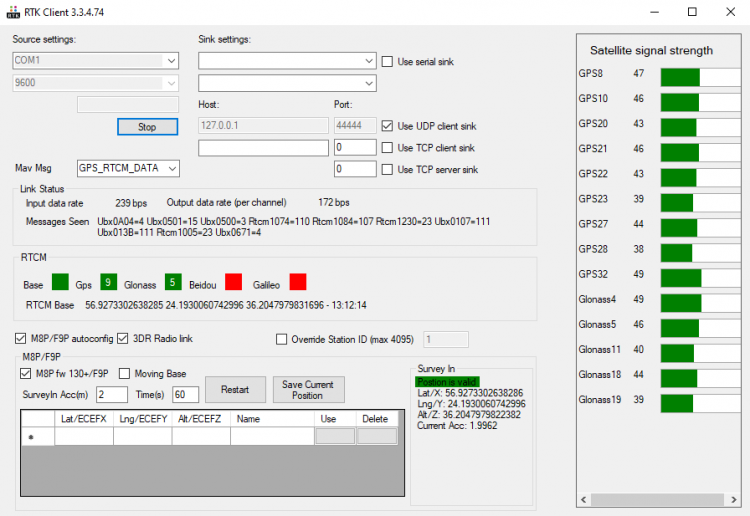
Ardupilot VSM Configuration
Perform the following steps to configure the transmission of RTK GPS correction messages over the telemetry channel.
- Open the file vsm-ardupilot.conf. (Notepad++ text editor is recommended since administrator privileges are required to save the file). The file is normally located in:
C:/Program Files (x86)/UgCS/bin/vsm-ardupilot.conf - Find the line (using Ctrl+F shortcut): #mavlink.injection.udp_any.1.local_port = 44444
- Uncomment it by removing the hash sign in the front so it becomes:
mavlink.injection.udp_any.1.local_port = 44444 - Save the file
- Make sure to restart Ardupilot VSM if it was running in the background in the Service Manager. If it was closed, this step can be skipped.
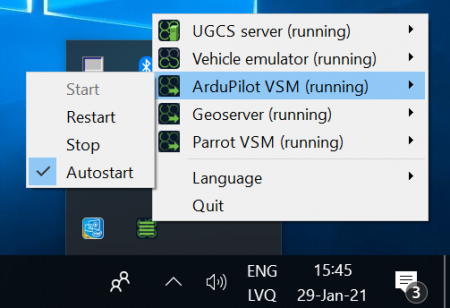
The configuration should now be complete. Check-in UgCS telemetry window that the vehicle reports the GPS state as RTK Fix or RTK Float.
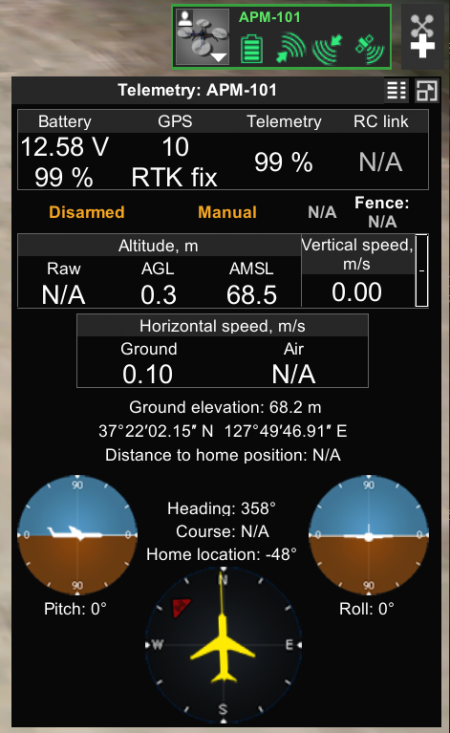
Updated over 1 year ago
