Uploading route
To upload the planned route to the drone, the following requires:
For DJI drones:
- UgCS for DJI mobile application and UgCS Desktop must be in one network;
- UgCS for DJI must be connected to UgCS Desktop.
When connection establish, select the route;

Select the connected drone;

Select the "Upload" command button;
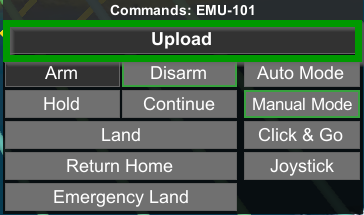
Select "Start route from the beginning";
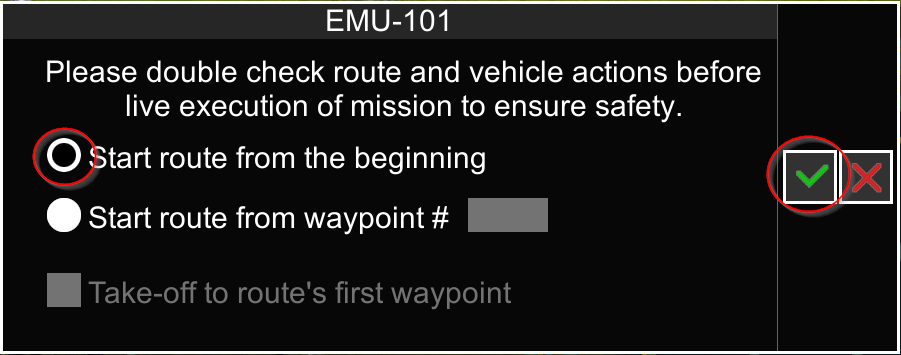
After the route is successfully uploaded, click on the "Auto Mode" command button.
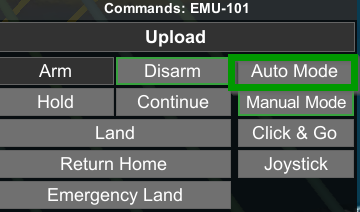
Resume route function
If there is a need to interrupt the flight for battery change or any other reason, proceeded route is being memorized. To resume the flight, choose “Upload” for the route. For a partially completed route, a dialogue with four options will be displayed:
• Continue route. This option allows continuing the route exactly where it was dropped.
• Start route from the beginning. The mission will start from the first waypoint.
• Start route from waypoint #. This option will send the drone to the specified route waypoint, from which it will proceed with the mission.
• Take-off to route’s first waypoint. In case the mission area is further than 30 meters from the initial drone location, an additional waypoint is required to overcome the 30-meter safety distance. This checkbox will send the drone through this first waypoint onto the mission.
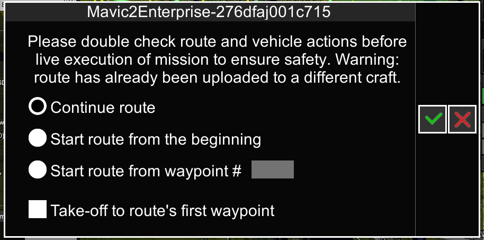
Updated almost 2 years ago
