Connecting DJI Pilot 2 to UgCS
DJI drones can be connected to UgCS directly through DJI Pilot 2. This provides direct access to routes that have been planned in UgCS within DJI Pilot 2. Routes can be downloaded and stored offline on Pilot 2, allowing access even without a connection to UgCS. Drone telemetry will be displayed in UgCS. However, commands like "Upload route" will need to be sent through the DJI Pilot 2 interface.
How to connect
- Install UgCS Desktop version 4.15 or higher and activate it.
- Make sure that the proper version of DJI Pilot 2 is installed on DJI RC.
- Make sure both devices - computer and DJI smart controller are connected to the same network.
- Open DJI Pilot 2.
- Click the “Cloud Service” card.
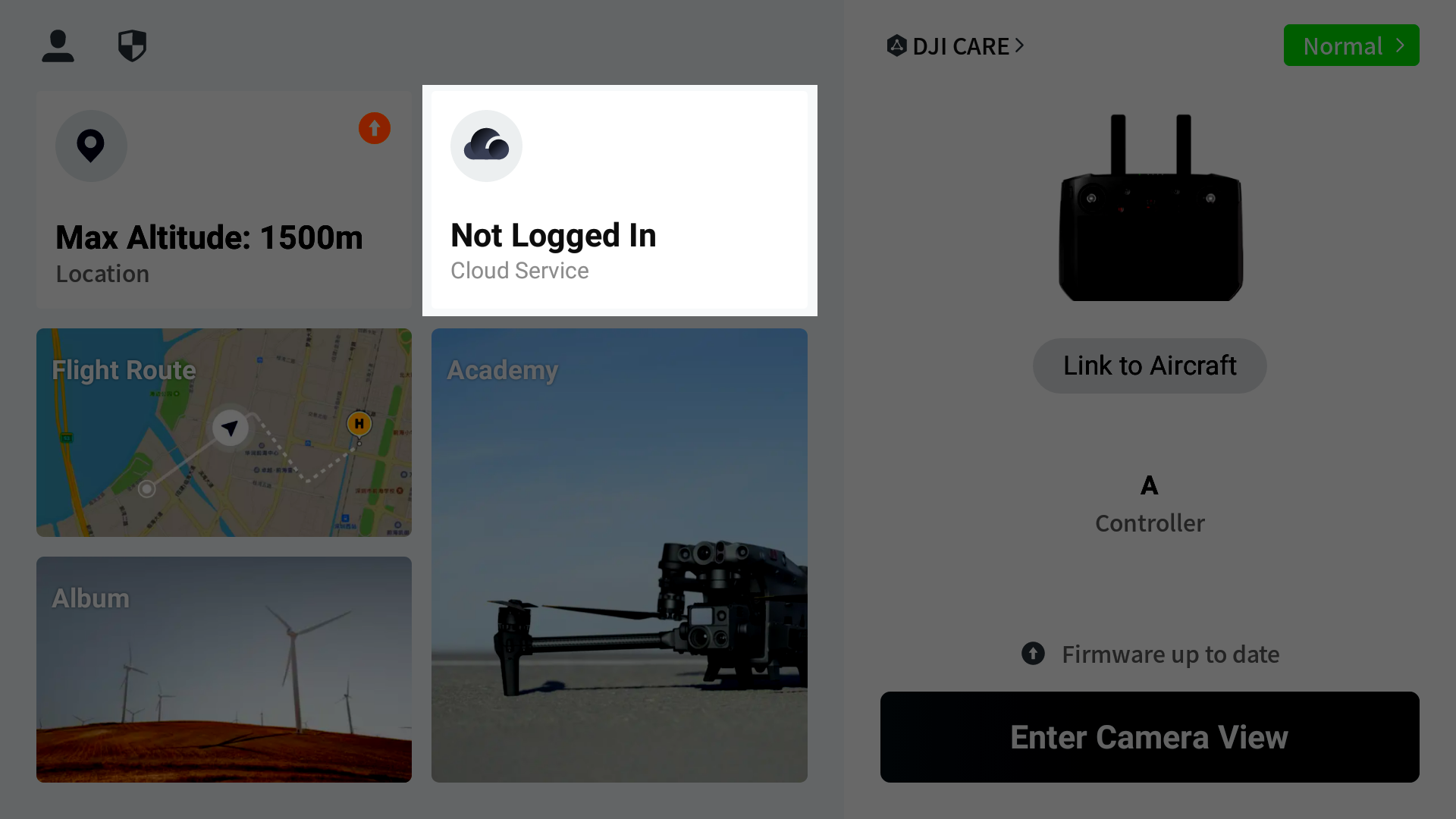
- In the opened window click “Open Platforms”.
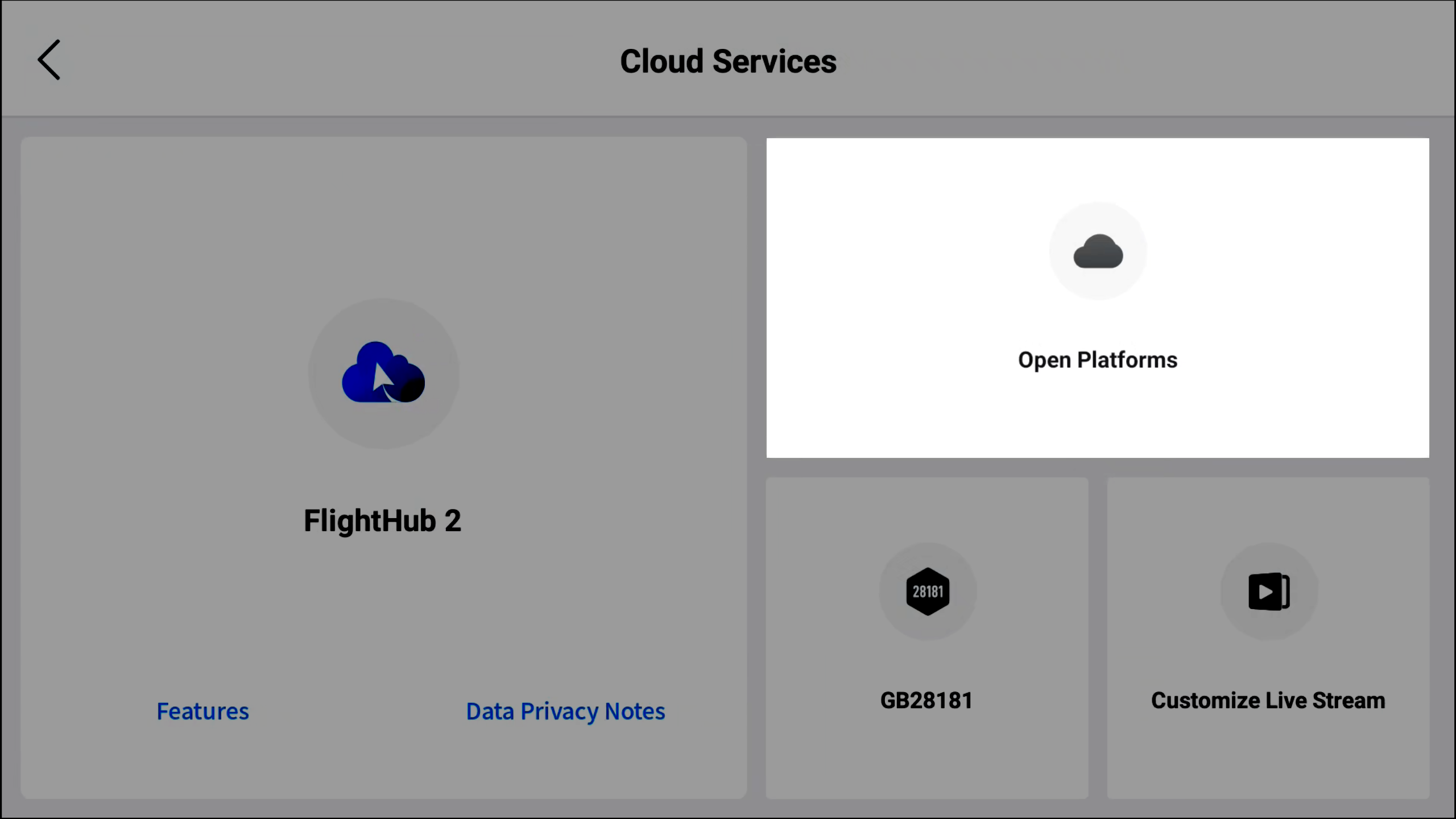
- Return to the UgCS Desktop application, click the “Add vehicle button” and select “Connect from DJI Pilot 2”.
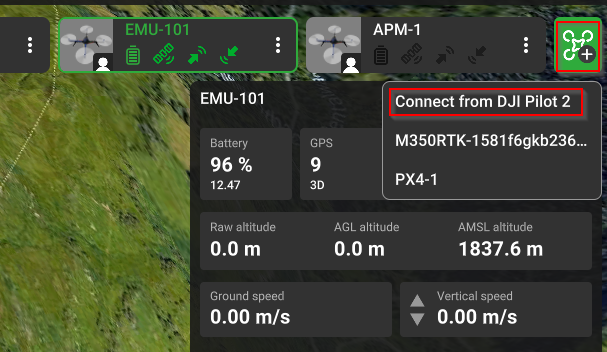
- Displayed URL will be needed in the next step.
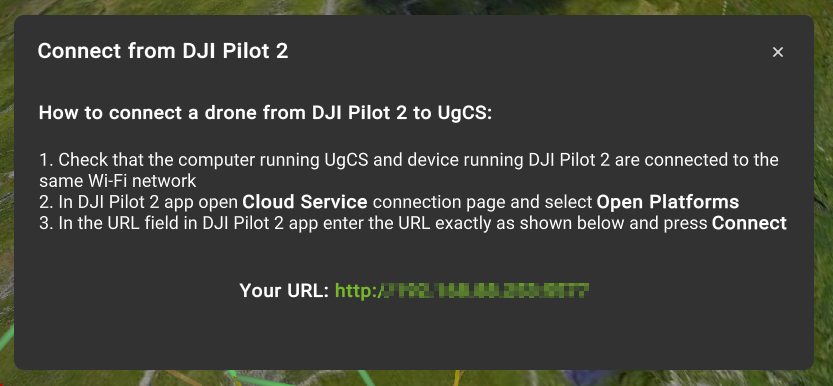
- Return to the DJI Pilot 2, enter the URL from the UgCS Desktop, and click "Connect".
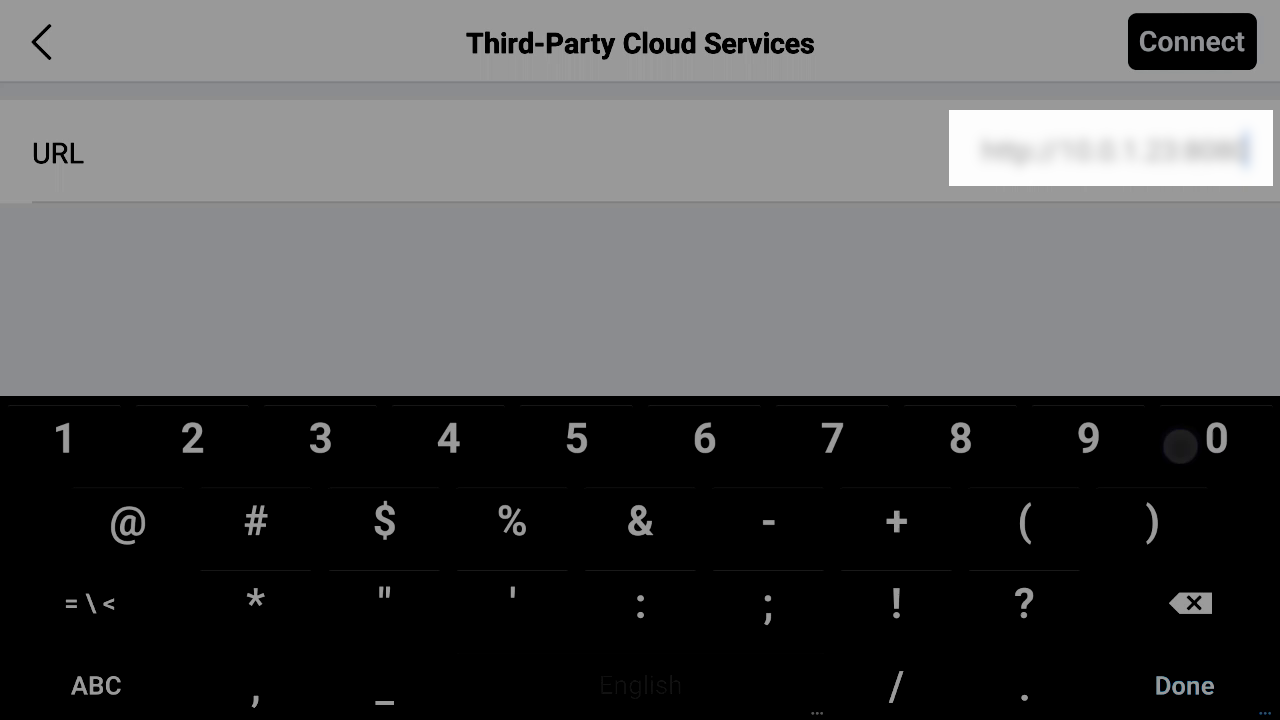
- Wait until DJI Pilot 2 is connected to the UgCS Desktop.
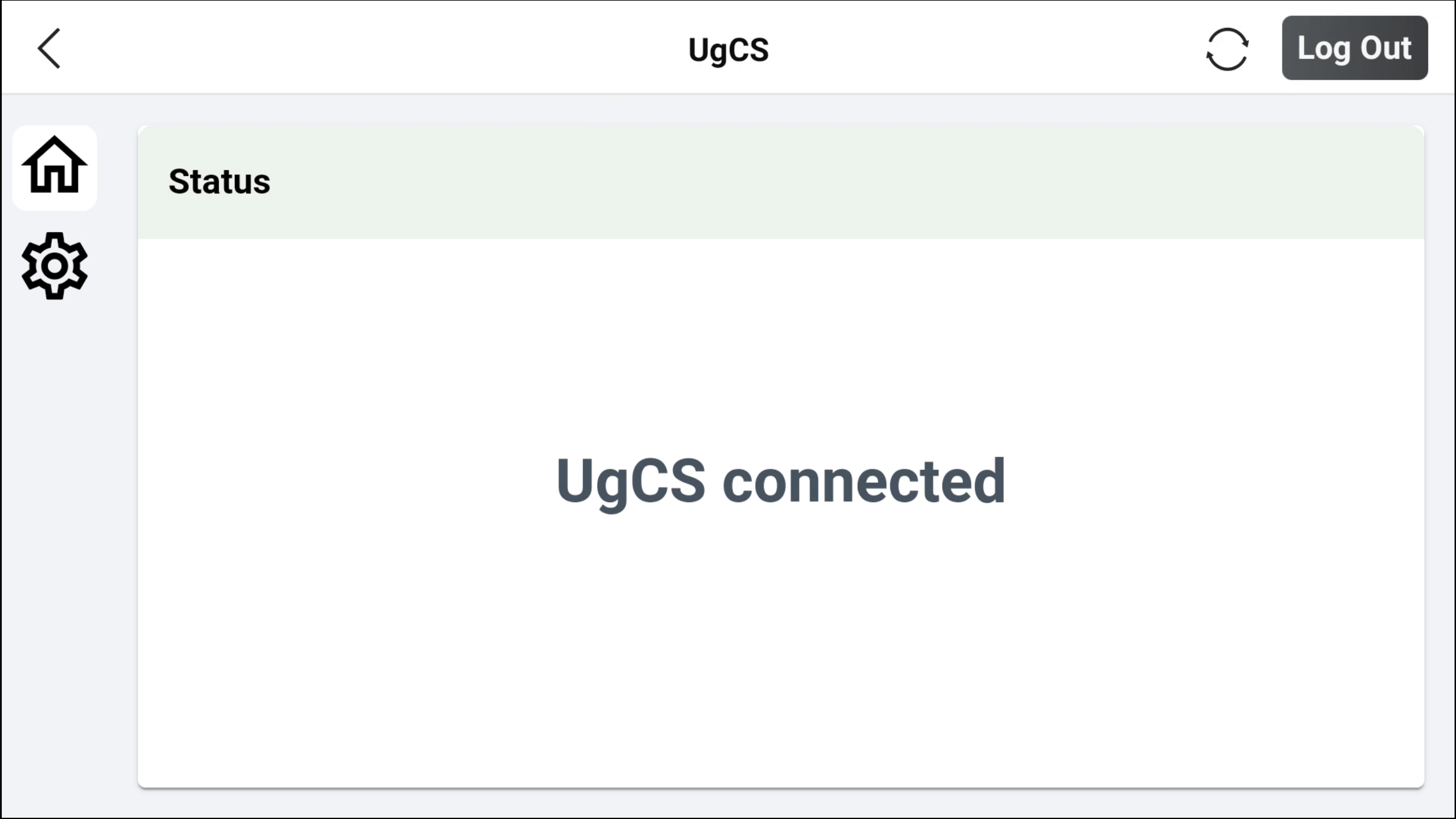
- Select the Altitude mode.
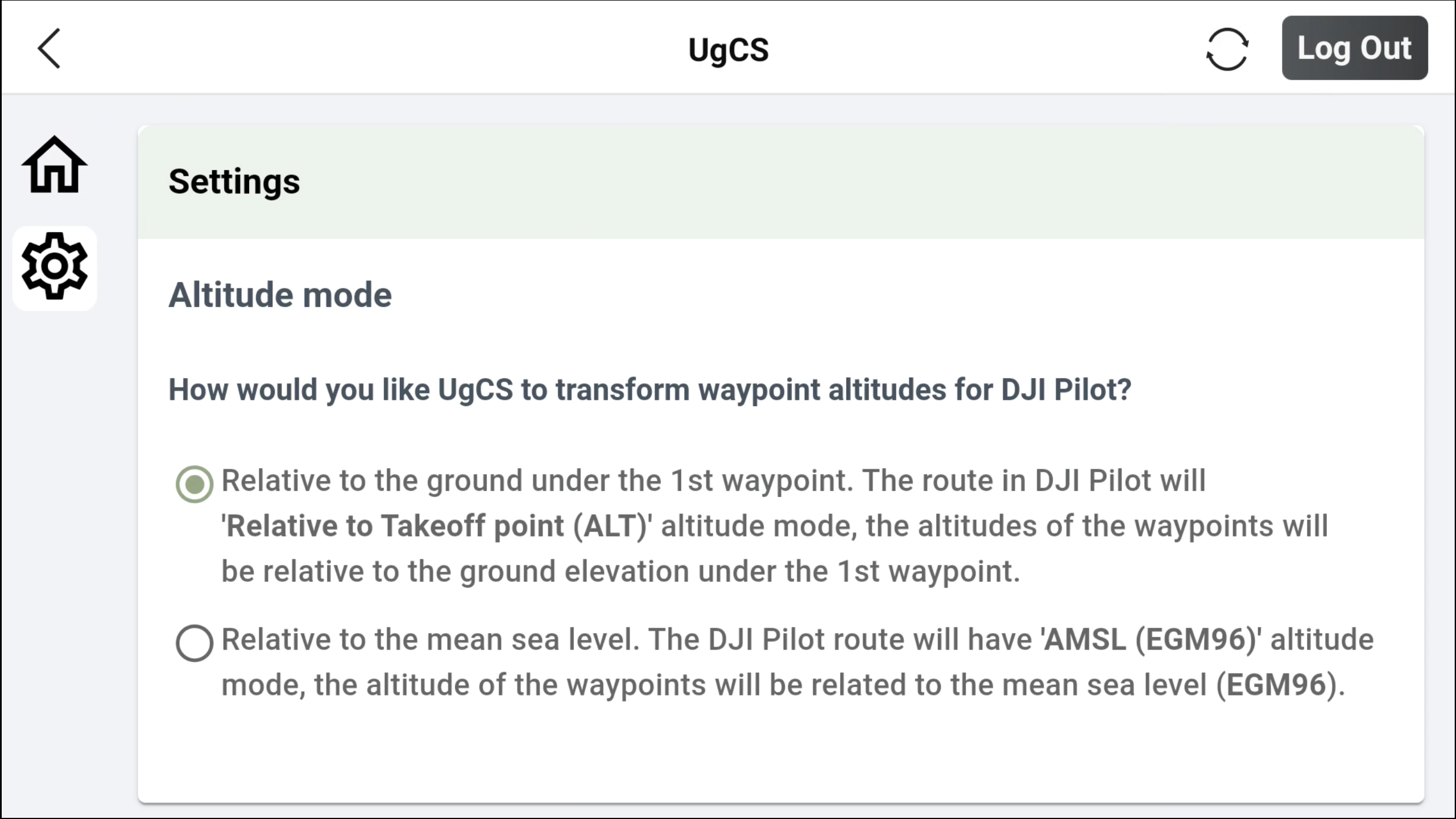
- Return to the previous menu and click the "Flight Route" card.
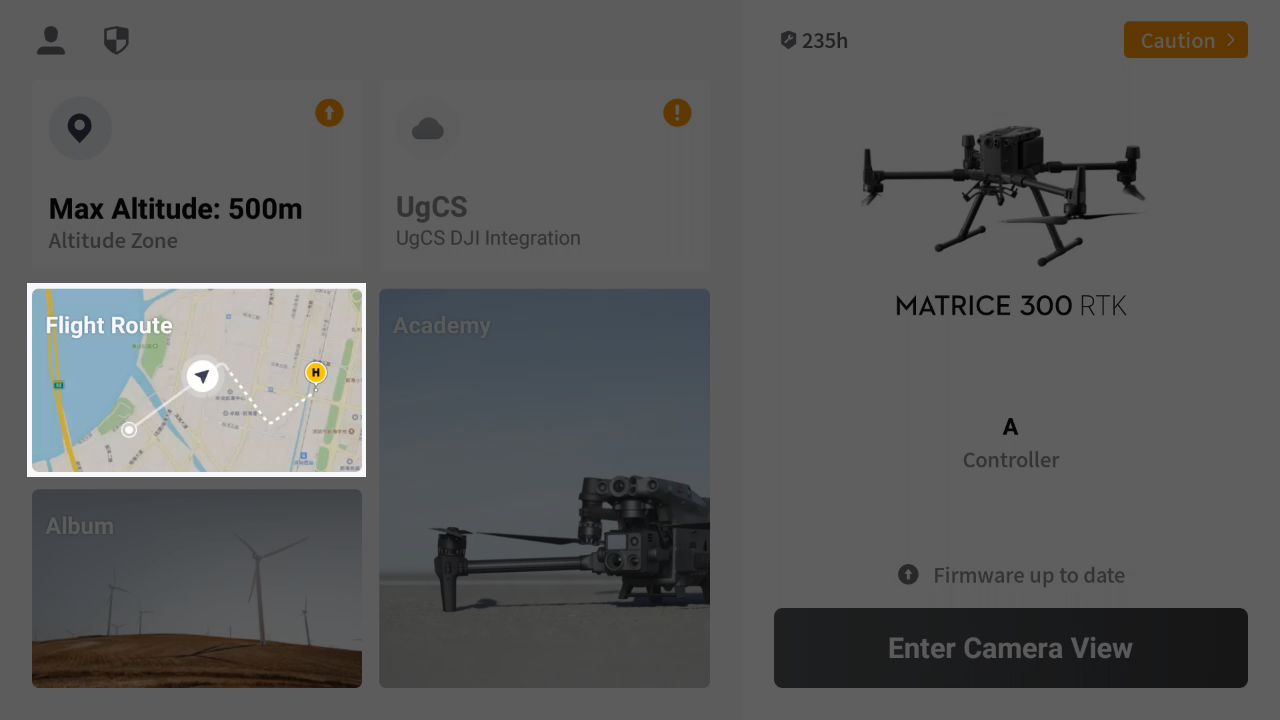
- Switch to the "Cloud" tab.
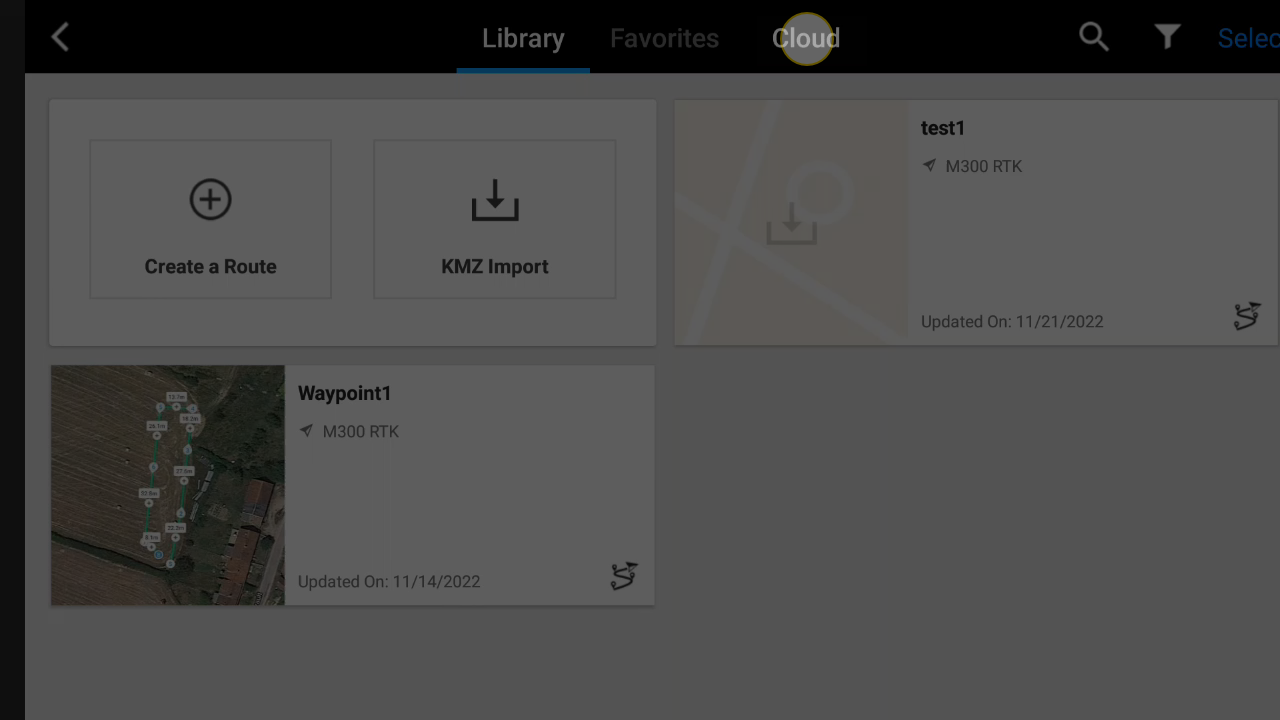
- Now the list of routes from UgCS will be displayed.
Note: that only routes for M300, M30, M3E and M350 will be shown.
- Select the routes necessary and move them into local library storage. Then select, upload, and fly.
Routes in the Cloud tab will be updated automatically when changes are made to the routes in UgCS.
Route names are in the form of - "Mission name: Route name"

Updated 2 months ago
