Remote ID configuration
UgCS allows configuring the Remote ID from the user interface and saving this configuration for later use. This means that information needs to be provided only once when the new vehicle is connected to UgCS.
Before connecting the drone equipped with the Remote ID device to UgCS, ensure that this device is activated, i.e. the flight controller has the required firmware version installed.
After the first connection of the compatible drone to UgCS, the warning will appear in the bottom right window: "Remote ID controller has been detected on the drone. Please Configure Remote ID before flight."
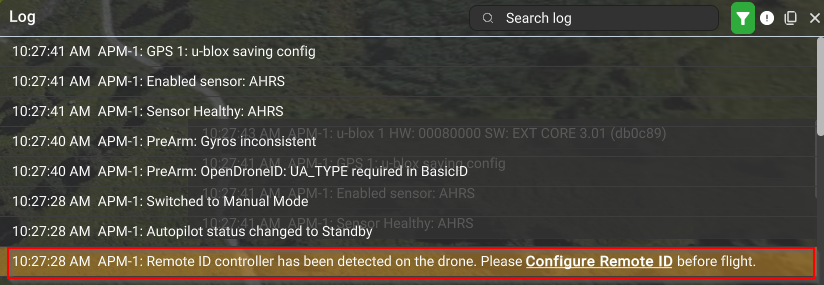
Clicking the message in blue "Configure Remote ID" will open a window allowing the Remote ID configuration.
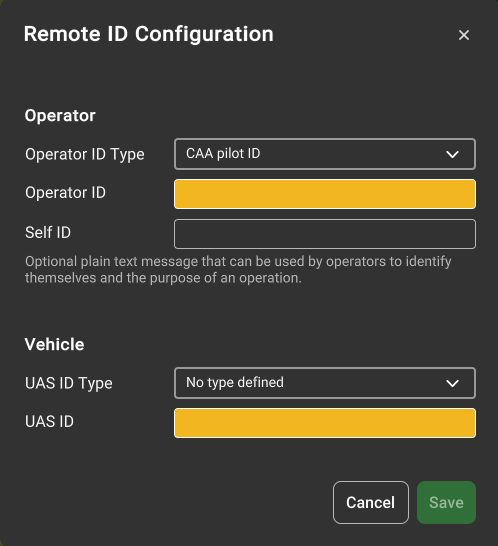
Fill in the necessary data and click "OK" to save it.
The Remote ID information can also be filled in or altered in the Main Menu.
The vehicle information is located under the Menu > Main menu > Vehicle:
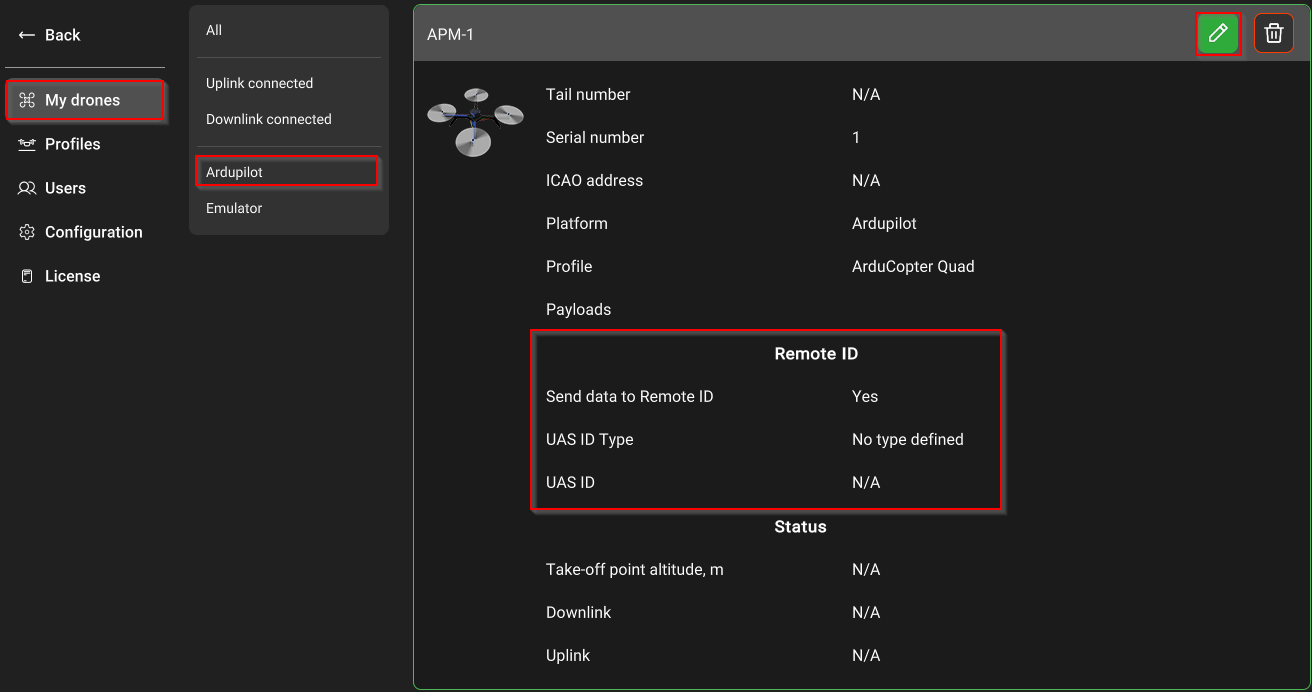
The Operator information is available under the Menu > Main menu > Configuration > Remote ID:
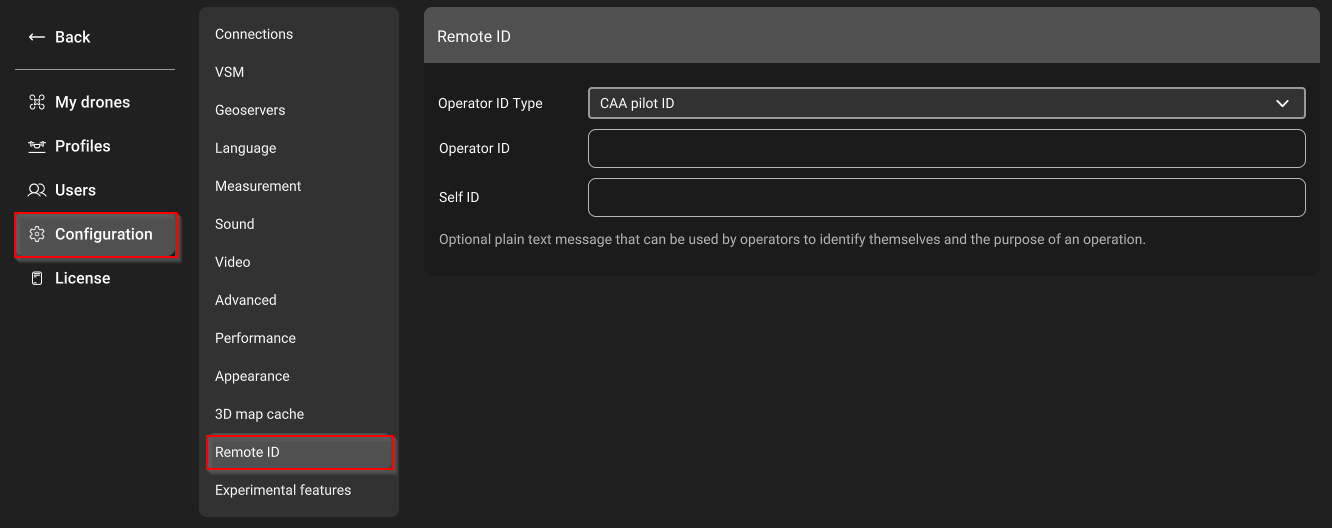
If the configuration is successful the Remote ID indicator in the form of a dot over the vehicle image will turn green and the status will change to "OK":
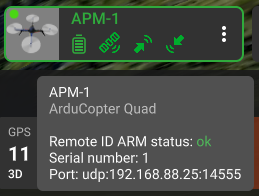
Updated about 1 month ago
