Replaying flights
Select the vehicle, in which telemetry was recorded. It is done the same way as in the Mission view. Check out the “Adding a Vehicle” section for further information. Telemetry is displayed for all added vehicles.

Under the section with the recorded telemetry, indication icons are displayed. Icons are schematic representations of commands sent to the vehicle at the time.
Note: For the emulator, the telemetry isn't stored by default - only the icons will be displayed, without any recorded data.
Icons correspond to the following commands:
![]()
Move the slider to a time when telemetry has been recorded. To start playback, use Play button. At any moment playback can be paused using Pause button.
Navigation through the timeline is done by using a mouse and clicking and dragging in the desired direction or using the buttons to the right of the timeline. Zoom in or out with the mouse wheel or the “+” or “–” buttons next to the timeline.
Playback speed can be adjusted using the speed buttons. Button “1x” is for real-time speed. Speed can be increased up to eight times (button “8x”).
On the right side, a List of all telemetry tracks will be displayed.
To delete an event from the telemetries List, click the right mouse button on the telemetries record.
To display a record on the map - click the pin icon of the record.
To split a telemetry record at a current playback time, click the button "Split"
To merge two records of one vehicle located next to each other, click the right mouse button on the telemetries record.
To differentiate imported telemetry for several vehicles, select the ‘Tracks of selected vehicles only’.
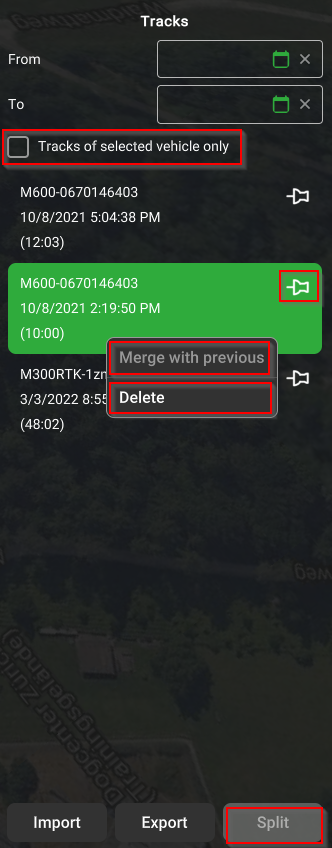
Updated about 1 month ago
